I bought a label maker and it worked great until it didn't work at all. Have a Dymo label maker that's acting all screwy and doesn't print? I have a fix for that.

Juggling a fulfilling life as a semi-professional Instagram scroller and potato chip advocate doesn't leave a lot of time for searching for things in my house. One lost salad bag could lead to disaster; a missed farmhouse kitchen shot or a photo of chocolate cake with violas sprinkled on top.
In an attempt to get my stuff better organized a few weeks ago I bought an old timey label maker. And I love it. Take a look at how I did all of the drawers on my antique hardware cabinet. Or possibly apothecary cabinet. I haven't quite figured that out yet.
Nope, it's not technical, doesn't require batteries OR a software update. But it is mechanical, which means mechanical type things can go wrong with it. I discovered this fact after blowing through an entire roll of tape in about the same amount of time it takes me to blow through a party sized bag of Ruffles and dip.
The Dymo labeller worked perfectly for its first go round, but after I changed the tape in it, for some reason instead of typing out letters it typed out this ...
Just a couple of chewed up looking bumps. I immediately started cursing myself with largely made up swear words (snarklefart, habbityass) for buying the cheaper version of the tape, not the official Dymo tape. THAT was obviously the problem. It was the cheap tape.
Only, I found the box of tape and realized I had been wildly extravagant and did buy the official Dymo tape.
So what was the problem? Why was my new label maker not printing anything other than Klingon braille?
If you take a look at your label maker, just underneath the "Scissor" icon, there are two arrows.
These two arrows, need to line up with the two arrows on the lower ring.
As you can see, when my labeller was printing all habbityass, the arrows were not lined up.
Turning the lower ring so the arrows lined up fixed everything.
Such a simple fix. Yet so elusive.

How to Fix a Dymo Label Maker
Have a Dymo label maker that quit printing? The fix is fast and easy.
Materials
- Dymo Label Maker
Tools
- No tools necessary.
Instructions
- Take a look at your label maker. Right under the scissor icon on the top ring you'll see two arrows pointing down.
- On the ring below look for those same arrows, that are pointing up. Align the two rings so the arrows are directly in line with each other.
- Done.
Notes
If the arrows on the side of the Dymo label maker rings aren't lined up it causes all kinds of problems including not printing, jamming and slipping.
Recommended Products
This post contains an Amazon affiliate link.
Go forth labellers and print to your heart's content now.
I took a quick look on Amazon to see the reviews of this label maker and sure enough it gets very low reviews, and all of them are because of this very issue. Had they only spent a few minutes figuring it out they'd have a house full of labels with time left over to to watch 30 second videos of impossibly cute goats bounce off of a shed.
→Follow me on Instagram where I often make a fool of myself←

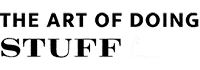












I am so glad you wrote this post! Exact same thing happened with mine and I thought I’d just need to buy a new one.
I'm so glad you found my post and it worked! ~ karen
Thank you for this - saved me from throwing my almost new dymo in the trash!
Excellent! I know the feeling. ~ karen!
Thank you so much!!!! This fixed mine
Thanks! Saved me returning this thing and buying a new one!
From - A British label makers husband.
Excellent! I'm glad it helped. ~ karen!
This was so simple, yet not even in the dymo manual. Thank you greatly
You bet! ~ karen
Had this same issue. Couldn't figure it out so I threw it in the garbage. Came to the internet to find the best price on a new one and found this post first. Retrieved it from the garbage and applied this simple fix - works like new! Thanks!
Excellent! That's great, I'm glad you were able to make the garbage retrieval, lol. ~ karen!
Thank you so much for this simple, easy fix. One minute it was working. I laid it down and the next minute it wasn’t working. I couldn’t figure out what had gone wrong. I so appreciate your help. Saved me from going out and buying a new one.
You're welcome Donna, glad to help! ~ karen
Thank you so much! It was driving me crazy.
You're welcome! It drove me crazy when it happened to me too! ~ karen
I cannot thank you enough for ending my week of frustration with my dymo!
I was about to send this back when I found your post, thank you so much!
Great! Glad I could help. ~ karen!
The arrows are lined up perfectly but some letters still don’t print properly. :(
sanity saver. thank you!